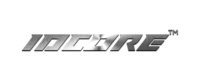Software update guide
We recommend only using our dedicated flash drive for the update, as incompatibility can occur with other branded drives. You can order a purposely designed IDCORE flash drive from us with software pre-loaded for you. Always format our flash drive to FAT32, 2048 bytes on a Windows computer even if you purchased the flash drive from us. Please also make sure the file name is ISPBOOOT with no numbers and that it is a .bin file.
Follow the how to update video for the update procedure.
Please note, you will first see a black screen for up to 20 seconds, then the software update process will appear. If a black screen appears continuously, then check whether you have formatted the flash drive correctly or try a different flash drive.
Stuck on ‘burn success’ screen after update
Turn vehicle ignition off, remove flash drive and lock the car and leave for 15 minutes or so. When you return the unit should start as normal. You may need to re-pair your phone after an update.
Incorrect car logo in CarPlay after update
Go into the settings menu, select ‘CarPlay’ option and enter password 1123 to choose the appropriate logo.
Can’t find bin file error
Please double check the file name is ISPBOOOT.BIN exactly after copying to a flash drive. Any change or addition such as ISPBOOOT.BIN(1) will prevent the update working.
Plug in flash drive but nothing happens
The software is very sensitive to the flash drive used and the formatting of the flash drive. Please ensure the flash drive is formatted with FAT32, 2048 bytes.
Update failed, recover after failed update guide
If an incompatible flash drive was used or the flash drive was not formatted correctly, this could cause update failure. You will then need to get access to the interface box to force software update. So it’s important to only use our dedicated flash drive for software updates.