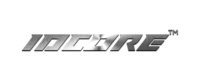Front Camera Connection Guide
Ensure OEM menu and IDCORE interface menu displays/operates correctly before installing any aftermarket camera. Install reverse camera first if you are installing both front and rear cameras.
Step 1 Settings
Camera supported – NTSC and our cameras.
There are two methods to display front view. Method 1 is automatically displaying front view triggered by R-D gear change. Method 2 is manual display front view by pressing the switch button (differs between models), this can be displayed at any time when ignition is on. You can choose either method 1 or method 2.
Method 1 (Most Common) – front view displays after gear shift R-D – automatic display
Enable front view – Setup menu>front view menu switch to ON.
Dip Switch Settings – No need to change apart from the models listed below*
*IDC-B8C, IDC-PCM31C, IDC-PCM4C dip switch 3-ON to enable front view. Long press red reset button next to it for 3 seconds to register new dip setting.
Method 2 – front view displays by pressing the switch button – manual display
Settings – Setup menu>DVR menu switch to ON. No need to change dip settings
Step 2 Observe Reverse Status
Switch on ignition, monitor the blue flashing light on the rear of IDCORE interfaces, then select reverse gear. If the blue light flashes faster when reverse gear is selected, IDCORE interface is recognising the gear change. If you have set up as method 1, you should see a black screen or a flashing black/white display after R-D. If you have set up as method 2, you should see a black screen or a flashing black/white display after pressing the switch button (this may take two presses). Then proceed to step 3.
If the blue light flashing speed stays the same during gear change, IDCORE interface is not recognising the gear change. If you have selected the method 2, please proceed to step 3. If you would like to set up for method 1 to automatically display front view, you will need to connect orange wire (trigger wire) marked Rear-C to vehicle reverse bulb positive wire. The reverse bulb positive wire is car dependant, refer to factory wiring diagram or use a multimeter to check the power source. Please note, the reverse light positive needs to output a minimum of 10.3v during reverse to provide sufficient power to trigger the reverse mode. Once trigger wire is connected correctly, the blue light will flash faster when R is selected. You should see a black screen or a flashing black/white display after R-D. You can now proceed to step 3.
Step 3 Wiring connections
Power –camera itself must be powered from a separate ignition switched 12v DC power source (i.e from vehicle fusebox) – there is no provision for front camera 12v power on IDCORE interface wiring loom. It is recommended to use a DC multimeter to ensure your front camera power feed is getting a stable power feed prior to final installation.
Video –yellow composite connector on CarPlay wiring loom, marked ‘FREAR VIN’ is for composite video signal.
Test – Switch on ignition, monitor the blue flashing light on the rear of IDCORE interfaces, then select reverse gear. If the blue light flashes faster when reverse gear is selected, IDCORE interface is recognising the gear change. You should see the front view displaying after gear change R-D. You can set
If the blue light flashing speed stays the same during gear change, IDCORE interface is not recognising the gear change. You can proceed to the settings for method 2. If you would like to set up for method 1 to automatically display front view, you will need to connect orange wire (trigger wire) marked Rear-C to vehicle reverse bulb positive wire. The reverse bulb positive wire is car dependant, refer to factory wiring diagram or use a multimeter to check the power source. Please note, the reverse light positive needs to output a minimum of 10.3v during reverse to provide sufficient power to trigger the reverse mode. Once trigger wire is connected correctly, the blue light will flash faster when R is selected. Go into setup menu>front view switch to ON. You should see the front view displaying after gear change R-D. You can now proceed to the settings for method 1.
Troubleshooting
- If it displays a black or black/white flashing screen after gear change, IDCORE interface has enabled the video channel. Check power to the camera to ensure this is connected correctly. If power is correct, try plugging into the other yellow composite connector in case the rear view port and front view port are mislabelled.
- If all steps have been followed carefully but no camera image appears, it could be the camera used is not compatible. All of our cameras are tested with our products and we recommend using our cameras to eliminate this factor.