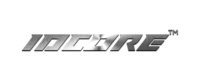Call Audio Routing Setup
This guide is intended for customers that wish to use their vehicles factory fitted Bluetooth handsfree system in conjunction with Apple CarPlay.
After following these steps, you should be able to make and receive calls using factory Bluetooth whilst using CarPlay on screen.
1) Delete any existing Bluetooth pairing between the car and your iPhone
2) Ensure the phone is not connected to any other Bluetooth device (including IDCORE interface box)
3) Re-pair the phone with the car’s inbuilt bluetooth, ensure any options on the car side such as Music player/Audio Player etc is disabled, and the connection profile is set to handsfree calling only – failure to do this can stop call audio routing from functioning correctly.
4) In your iPhone settings menu – search for ‘call audio routing’
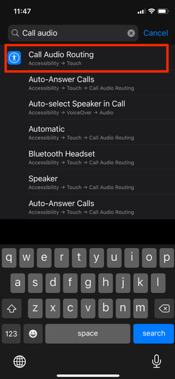
5) Firstly, try ‘Bluetooth Headset’ option – once selected, when receiving or making calls whilst CarPlay is on screen, calls will be handled through cars factory fit microphone/Bluetooth.
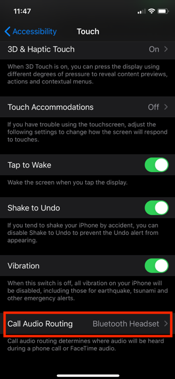
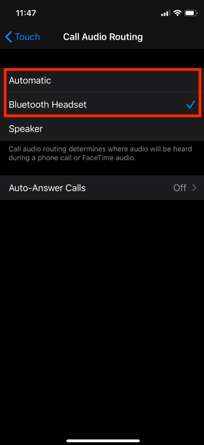
If above does not work, you will need to select ‘Automatic’ option. After selecting, you will need to manually tap the speaker icon on your iPhone during a call to select audio source, ensure that the cars Bluetooth name (e.g ‘Audi MMI xx’ is selected, not CarPlay) You will need to repeat this process on 1x incoming and outgoing call to ensure the phone learns the pattern.
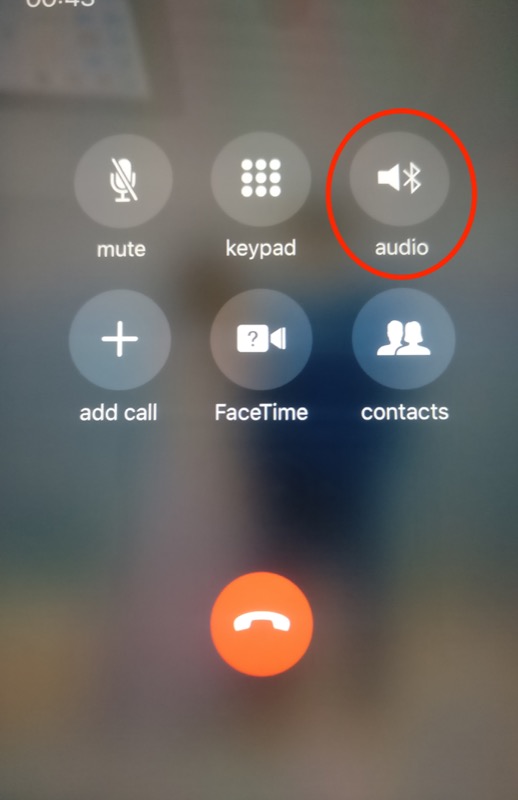
Press above icon to bring up audio source selection screen to toggle between CarPlay and cars inbuilt bluetooth