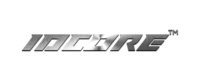How to perform an MCU Update on the IDCORE interface
We recommend only using our dedicated flash drive for the update, as incompatibility can occur with other branded drives. The IDCORE branded drive needs to be formatted to FAT 32 at 2048 Bytes. You will also need a micro USB adaptor to plug in to the IDCORE box. Micro USB adaptors are widely available online or registered dealers can request this from us free of charge.
- You will need to download the MCU Update file to the formatted USB flash drive.
- Power on the IDCORE box and make sure blue light is flashing
- Plug the USB stick in to the Micro USB adaptor
- Carefully plug the USB and Micro USB adaptor in the UPDATE port on the IDCORE Box
- Press the round Reset button on the IDCORE Box to start updating new firmware. The reset button is recessed next to the DIP switches.
- The blue light will start to blink rapidly 4 times/second
- Wait for the blue light to stop blinking rapidly
- Once the blue light is solid and not blinking remove the Micro USB Adaptor
- Press the RESET button on the IDCORE box
- Wait for the box to restart, go to the settings screen on your IDCORE box to confirm the MCU Version has been successfully applied.
*If you don’t see the blue light flashing rapidly around 4 times/second this means that the firmware is not taken. Please try a new flash drive and make sure it is formatted correctly.
NOTE – performing this update is at your own risk – we recommend ensuring that your car battery has sufficient charge and/or your car engine is running during the update to avoid failure due to power interruption